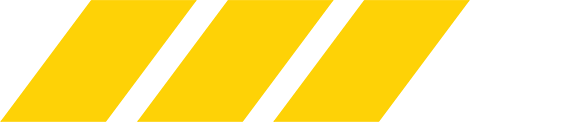Start Downloading baby!

YouTube to MP4 & MP3 Converter
Step 1: Navigate to the main Clip Converter website and enter the appropriate URL for the video you wish to download in the text field near the top of the page. Then, select your desired video format — MP4, 3GP, AVI, or MOV. In most cases, go with either MP4 or AVI, which are nearly universal file formats that will likely be compatible with your devices.

Step 2: Check the various conversion options once the expanded settings panel appears. By default, the conversion will span the entire duration of the video, but you can always click the check box directly left of “Start of Video”or “End of video” to manually enter start and stop times. Afterward, click the gray “Continue” button beside the URL box.

Step 3: Check the bubble directly left of your desired output resolution from the list below the URL box, and name your video file in the text box below. Keep in mind that many YouTube videos offer 1080p resolution, as well as lower-res options for those looking to save space. We suggest selecting the highest resolution available unless you’re truly limited on space. Once done, click the gray “Start”button at the bottom of the page to begin the conversion process.

Step 4: Wait until your conversion is complete — this can take a few minutes — and then click the gray “Download” button. That’s it! Now you can watch the video on your desktop, or upload it to your mobile device as you would normally.

Tutorial provided by: Want to download a YouTube video? It’s easier than you think

YouTube to MP4 & MP3 Converter
Step 1: Navigate to the main Clip Converter website and enter the appropriate URL for the video you wish to download in the text field near the top of the page. Then, select your desired video format — MP4, 3GP, AVI, or MOV. In most cases, go with either MP4 or AVI, which are nearly universal file formats that will likely be compatible with your devices.

Step 2: Check the various conversion options once the expanded settings panel appears. By default, the conversion will span the entire duration of the video, but you can always click the check box directly left of “Start of Video”or “End of video” to manually enter start and stop times. Afterward, click the gray “Continue” button beside the URL box.

Step 3: Check the bubble directly left of your desired output resolution from the list below the URL box, and name your video file in the text box below. Keep in mind that many YouTube videos offer 1080p resolution, as well as lower-res options for those looking to save space. We suggest selecting the highest resolution available unless you’re truly limited on space. Once done, click the gray “Start”button at the bottom of the page to begin the conversion process.

Step 4: Wait until your conversion is complete — this can take a few minutes — and then click the gray “Download” button. That’s it! Now you can watch the video on your desktop, or upload it to your mobile device as you would normally.

Tutorial provided by: Want to download a YouTube video? It’s easier than you think